Find help with Software
Preventing email spam at ATSU
ATSU utilizes a spam prevention tool called Mimecast. How to release legitimate emails caught in spam filters Throughout the day, Mimecast will send you emails listing email messages that are flagged as spam. These emails include instructions for releasing legitimate messages. To release a message, you will click on the... Read More
How to send encrypted emails
ATSU uses Mimecast for encrypting emails that contain sensitive information. Here’s how it works: By including the keyword [encrypt] in the subject line of your emails, you can take advantage of Mimecast’s secure email functionality. Using the keyword [encrypt] will automatically apply Mimecast’s encryption to your email, ensuring your sensitive... Read More
Using Zoom AI Companion to enhance your meetings
What is Zoom AI Companion? Zoom AI Companion is a built-in AI assistant for Zoom products, boosting your productivity and collaboration. It helps you catch up on meetings, generate summaries and emails, draft chat messages, and even spark new ideas on whiteboards. Think of it as a smart assistant that... Read More
UDOIT (You-Do-It) Accessibility Assistant for Canvas
UDOIT stands for Universal Design Online content Inspection Tool. It is an open-source tool that helps instructors identify accessibility issues in their Canvas course content. UDOIT can be used to scan courses for a variety of accessibility issues, including: UDOIT generates a report that lists all of the accessibility issues... Read More
Turnitin Draft Coach
Turnitin Draft Coach provides tools and coaching for students to pre-check their work before submission. This helps improve students’ academic writing and research skills by providing feedback on: text-similarity; citations in APA, Chicago, and MLA formats; and foundational grammar, mechanics, usage, and structure. And by using AI, Draft Coach can... Read More
How to import your CV in Digital Measures
Using CV imports Digital Measures by Watermark is committed to helping you capture, reflect on, and tell the story of your activities and accomplishments. When it comes to gathering faculty’s teaching, research and service activities, it may feel like double duty since a lot of this data is already maintained... Read More
Gmail Mail Merge Instructions
Make a copy of this mail-merge spreadsheet to your Google Drive: GMail Merge Gmail/Sheets Edit the Sheet to include the information you wish to send out on the Mail Merge Sheet. The column header names will be your variable names in the next step. NOTE: Do not change either of... Read More
General updates for Digital Measures users
Exciting news! The process of implementing Faculty Web Profiles phase II is underway. However, we are needing all users to review and clean up data as you review your data quarterly. Faculty Web Profiles will automatically generate based upon your Digital Measures data and no additional websites will need to... Read More
Faculty Web Profile FAQs
Faculty web profiles appearing on ATSU’s public-facing website: Data that displays on the new faculty web profile is sourced from Digital Measures (faculty activity system). This document serves to provide instruction and guidance on best practices for faculty web profiles displayed on ATSU’s webpage. Following are additional resource links to... Read More
Digital Measures user group & contacts
Each school has representatives that review additions, changes and resolve issues related to the Digital Measures system for their respective school. The team meets monthly to vote on changes, identify any new issues or problems, and communicate with the faculty on Digital Measures.
Enabling Closed Captioning in Zoom
Navigate to zoom.us/profile and log in using your credentials On the left hand side of the screen, select Settings Scroll down to the In Meeting (Advanced) settings; you can also utilize Control+F (Windows) or Command+F (Mac) and search for Closed Captioning Select the toggle button on to enable Closed Captioning... Read More
Video Playback in Zoom
For optimal video playback in Zoom, simply follow these easy steps. Step 1: Download VLC Player for video playback VLC is a free cross-platform multimedia player that plays most multimedia files as well as DVDs, Audio CDs, VCDs, and various streaming protocols. Click here to download VLC Player Step 2:... Read More
Hosting a Zoom Meeting
Before the Meeting Hosting — Identify anyone who will need co-hosting privileges, such as speakers, moderators, or people you want to handle administrative tasks during your meeting. You can promote a participant to co-host once inside your meeting. See links below for more information. https://support.zoom.us/hc/en-us/articles/206330935-Enabling-and-adding-a-co-host Chat — Decide who... Read More
Zoom – Passcodes & Waiting Room Information
Passcodes are not required for Zoom meetings. However, it is highly recommended that you use them. Following is information about using Zoom passcodes. How will this affect my calendar invitations when scheduling meetings? If you already have a Passcode or Waiting Room on, there will be no change to how... Read More
Step-by-step instructions on how to submit final grades from Canvas to Anthology
Canvas is a web-based (LMS) Learning Management System that helps educators create, deliver, and track online courses. Anthology Student is a cloud-based (SIS) Student Information System that helps A.T. Still University manage student data, including enrollment, financial aid, and academic records. In order to get final grades from Canvas to... Read More
Application Selection & Procurement
If you or your department are considering new applications, software, or services ITS can help. The ITS team is involved with hundreds of applications at all stages of the application lifecycle and can help you select and purchase the right information technology tool(s) for you, the department, and the University.... Read More
ATSU alumni access
ATSU alumni access provides different services from those you used as a student. Your alumni account will stay active as long as you login via the my.atsu.edu portal at least once every 6 months. If you haven’t logged in to ATSU for more than a year, you may need to... Read More
Zoom Password Settings on Cloud Recordings
Recently Zoom has increased security measures in Zoom rooms. So, a password will always be required for any scheduled Zoom meeting, and for viewing any cloud recording. This is kind-of counter-intuitive in Canvas because the “Require Meeting Password” option is NOT check-marked by default. However, a random password will be... Read More
Basics of Canvas and Zoom for ATSU Students
What is Canvas? The Canvas Learning Management Platform allows schools to build the digital learning environment that meets the unique challenges faced by their institution. Canvas simplifies teaching, elevates learning, and eliminates the headaches of supporting and growing traditional learning technologies. Canvas is made up of a powerful set of... Read More
Office 365 Access
What is Office 365? Office 365 is a Microsoft service that includes access to the Office suite of applications accessed via “the cloud”. Anywhere you have a computer and internet access you can use Office 365. What is the cost of Office 365? ATSU provides Office 365 to faculty, staff... Read More
Student Email Alias
What is an email alias? An alias is an alternate address for sending/receiving email. ATSU student email addresses currently use the SA123456@atsu.edu format by default. Throughout March 2020 a group of student volunteers tested the use of an alias, which would allow students to send/receive email using a more descriptive... Read More
How to generate reports in Digital Measures
You can generate reports in Digital Measures either using the existing reports or you can create a new report. For new reports select Create a New Report > Select a Report Style > Select a Database to access > Activities Database-University. For existing reports, you can select the following: After... Read More
Zoom Video Conferencing
To download and install the Zoom Application: Click here to download Zoom client From the Download Center, click on the Download button under “Zoom Client For Meetings”. This application will automatically download when you start your first Zoom Meeting. Once the download is complete, proceed with installing the Zoom application onto your computer. If you experience any... Read More
Digital Measures – Course Director Entries
From the Scheduled Teaching screen for each of your courses, the following data can be input: Course Director Administration hours to maintain the course Additional Instructors (add in order of contact hours; most to least) Contact hours for: Lecture Lab Small Group PodCast Continue to +Add Instructors (type in name... Read More
Digital Measures’ Activity Insight User Guide
The process for maintaining information within Digital Measures contains an initial data load and then subsequent monthly information updates for new activities. Digital Measures’ Activity Insight Data Entry Cycle After logging in to Digital Measures you will see the Activity Insight Main page. There are 5 Main Areas of Faculty... Read More
Frequently Asked Questions – Digital Measures
What is Digital Measures? How do I login to Digital Measures? Do I already have an account? Do I have to enter information myself? Once my information is in the system, how can the data be used? Can I attach documents to Digital Measures? Why can’t I edit information on... Read More
Creating Turnitin Assignments in Canvas
Turnitin provides instructors with the tools to engage students in the writing process, provide personalized feedback, and assess student progress over time. Turnitin is used by more than 30 million students at 15,000 institutions in 140 countries. Here are some online resources for instructors: Canvas Plagiarism Framework Teacher (this is... Read More
For Administrators & Related Staff
Anthology Student Anthology Student is built specifically for higher education. This software is used to manage information about individual students by: Admissions – used to manage the admissions processed Financial Aid – used to manage financial aid to students Academic Records – used to manage and track the student’s academic progress... Read More
For All Employees
Microsoft Office Suite G Suite for Education Gmail, Calendar, Hangouts, Drive, Docs, Sheets, Slides, Sites, Virus Protection Virus protection is required for all computers that access ATSU networks. Adobe Acrobat Reader Adobe Acrobat Reader is a free application used for viewing, printing, signing and annotating PDFs. Adobe Reader is a free application. Adobe Acrobat Pro... Read More
Communicating with large groups at ATSU
You will often hear reference to either Google groups or distribution groups. They are the same thing. On many occasions it is necessary to be able to communicate with a large group of people. ATSU uses Google Groups to make it easier to communicate to a specific group of people.... Read More
Using Google Sites at ATSU
Google Sites is a website creation tool that is primarily used to created ATSU websites for internal audiences. Google Sites allow you to add file attachments and information from other GSuite for Education applications like Google Docs, Google Calendar, YouTube and Picasa. Groups can work together on a site to add... Read More
Alumni
Alumni resources ITS works closely with ATSU Alumni Relations to help our alumni all around the country stay connected, not only to the University, but with classmates, friends, faculty, and students. Many resources are provided to ATSU graduates for professional development, social connections, and opportunities to volunteer and advance the health professions. For... Read More
Displaying presentations with Doceri
Downloading Doceri To use Doceri, you will need the iPad application. For usage outside of the classroom, a personal copy of the desktop application is needed. Doceri Interactive Whiteboard for iPad Doceri for desktop computers (Mac and PC) Presenting with the “Through a Computer” option You will need to have a Mac... Read More
Using Gmail at ATSU
To access your ATSU email, please login to the ATSU portal and click on the ATSU email access icon to access your ATSU email. Your username will include @atsu.edu and will have been provided to you when you started with A.T. Still University. The password will be the same as... Read More
Setting Up Your Mobile Device(s)
Configuring your mobile device(s) is a quick and easy way to stay connected to the University. The below should give you the information you need to set up your device(s). If you have problems, please feel free to contact the ITS Service Desk at 660-626-2200. Configure ATSU email on a... Read More
Respondus Version 4.0
Currently, Respondus Version 4.0 is Windows / PC Only! Respondus Version 4.0 is a powerful tool for creating and managing exams that can be printed to paper or published directly to Canvas, ANGEL, Desire2Learn, eCollege, Instructure, Moodle, and other eLearning systems. Exams can be created offline using a familiar Windows... Read More
Respondus LockDown Browser
Respondus LockDown Browser™ is a custom browser that locks down the testing environment within Canvas. When students use Respondus LockDown Browser they are unable to print, copy, go to another URL, or access other applications. When an assessment is started, students are locked into it until they submit it for... Read More
Respondus
Respondus LockDown Browser (for Students Testing Environment) A custom browser that locks down the testing environment within Canvas. When students use Respondus LockDown Browser they are unable to print, copy, go to another URL, or access other applications. When an assessment is started, students are locked into it until they... Read More
Student Information System
Anthology Student Description Anthology Student is used to manage information about individual students. The software contains the following areas: Eligibility This service is available to selected faculty and staff. Students have access to selected portions of this information via the Anthology Student Portal. Faculty have access to selected portions of... Read More
Malware protection
What is malware? Malware is an abbreviated term used to describe a “malicious software” program. Malware includes viruses, trojans, worms, keyloggers spyware or adware programs, that will perform such tasks as tracking cookies, which are then used to monitor your surfing habits. You hear about many different forms of electronic... Read More
AirPlay with AppleTV
If you are a faculty or staff member, you can use your iPad as a presentation device in most Arizona & Missouri classrooms. This is done by pairing your iPad to an AppleTV device in the classrooms. Before starting this process, make sure that you are in a room with an AppleTV device.... Read More