Find help with Faculty Orientation
Your guide to Cisco Jabber at ATSU: getting set up, making calls, checking voicemail and more
Photos by Giorgio Trovato & Joshua Sortino on Unsplash Table of contents: What is a software phone and Cisco Jabber? A software phone such as Cisco Jabber allows you to use your ATSU phone from your computer and/or mobile device without the need for the physical ATSU telephone to be... Read More
How to setup voicemail on Cisco telephones
Overview ATSU Cisco unified messaging system, Unity, is provided for employees of the University. This message system allows employees to access voicemail messages through both the telephone and email. Below are instructions to set up the Unity system on your telephone. Once you have completed the setup process your voicemail... Read More
Attendance tracking & more with QR codes
If you would like to take class attendance with QR codes, read on! ATSU-ITS has developed the QR Code Manager that lets faculty & staff create and print QR codes and allows ATSU users to scan them from the ATSU Go mobile app (iOS | Android). You can find the... Read More
ATSU Mobile App
ATSU has a student-facing mobile app available for iOS and Android devices. Search ‘ATSU Go’ in the app store or download directly here (iOS | Android). If you have questions, concerns, or suggestions, you can email mobileapp(at)atsu.edu.
Remote Access with an Avaya phone
Forwarding your Avaya phone while on-campus Some Avaya phones may be forwarded to a home/mobile phone by entering *29 and then 9+ local phone number (area code is not needed). You most likely will need a 660 prefix on the device to which you are forwarding. How do I check... Read More
Remote setup for Cisco phones
How do I forward calls to another number such as my mobile phone? NOTE: Do this step from on-campus prior to working remotely. NOTE: Do this step from on-campus prior to working remotely. Using your office phone: How do I forward calls to another campus number when I am off-campus?... Read More
Phone Equipment & Services
Access your ATSU phone and voicemail ATSU has two phone systems. For ease of recognition, ITS refers to them by their company names: Which phone system do I have? The brand of phone is usually displayed on the handset. Information about each type of phone How do I find an... Read More
Setting up an iPad
Schools that require iPads: Kirksville College of Osteopathic Medicine KCOM – Biomedical Sciences Arizona School of Dentistry and Oral Health Missouri School of Dentistry and Oral Health If this is the first iPad you’ve owned, the first thing you should do is get it set up so you can start... Read More
How to change your (passphrase) password
ATSU-ITS recommends the use of passphrases What is a passphrase? A passphrase is a sentence-like string of words used for authentication that is longer than a traditional password, easy to remember and difficult to crack. Typical passwords range from 8-16 characters on average while passphrases can reach up to 100 characters in... Read More
New Faculty/Staff Account Creation
Upon hire, new faculty and staff receive an ATSU network account. This account allows access to the ATSU Portal, GSuite for Education and network files, just to name a few of the services. Here is the process: Two other types of ITS action requests When an employee undergoes an internal... Read More
Setting Up Your Mobile Device(s)
Configuring your mobile device(s) is a quick and easy way to stay connected to the University. The below should give you the information you need to set up your device(s). If you have problems, please feel free to contact the ITS Service Desk at 660-626-2200. Configure ATSU email on a... Read More
How to access the ATSU wireless network
As a first time user to the ATSU network, there are a couple of “one-time only” things you need to do in order to access a wireless connection. How to access the ATSU wireless network with a Windows laptop Select ATSU network Click on the callout balloon and enter your... Read More
AirPlay with AppleTV
If you are a faculty or staff member, you can use your iPad as a presentation device in most Arizona & Missouri classrooms. This is done by pairing your iPad to an AppleTV device in the classrooms. Before starting this process, make sure that you are in a room with an AppleTV device.... Read More