Perusall – Manual Setup Instruction Video
Since ATSU does not license Perusall as a university-wide service, you will need to install Perusall manually
- In a Canvas course, click: Settings > Apps > View App Configurations > + App
- Choose By URL from the Configuration Type dropdown menu.
- Enter “Perusall” in the Name field, enter your Consumer Key and Shared Secret from your Perusall account, and in the Config URL field enter: https://perusall.com/downloads/lti-config.xml
- Click Submit.
- Refresh the page and select the Navigation tab. Then scroll to the bottom, drag Perusall up to the list of viewable apps, and click Save.
- After refreshing the page, Perusall will appear on the side navigation of your course. Launch the button and you will be taken to your new Perusall course. Students can also click this link to launch into your Perusall course.