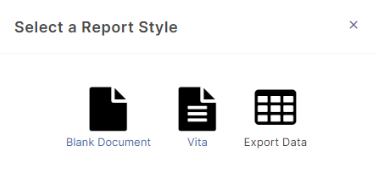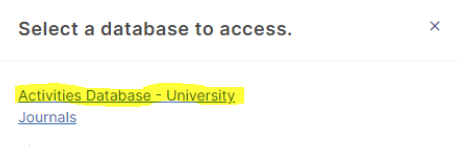How to generate reports in Faculty Success
You can generate reports in Faculty Success (previously Digital Measures) either using the existing reports or you can create a new report. For new reports select Create a New Report > Select a Report Style > Select a Database to access > Activities Database-University.
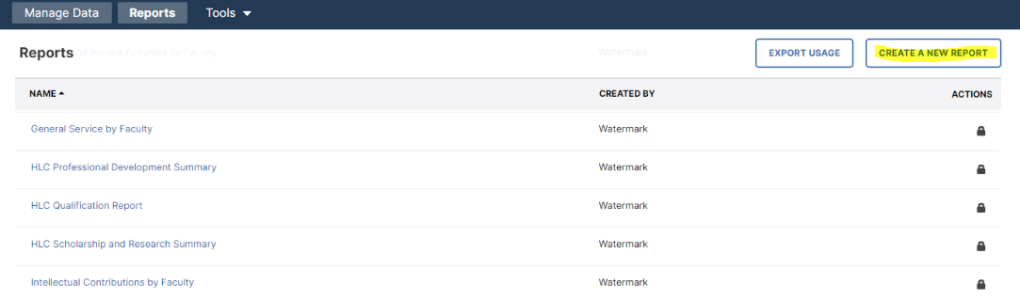
For existing reports, you can select the following:
- Date Range – select the time period you want to extract faculty information.
- Whom to include – select faculty by ATSRI membership, college, department or individual faculty member(s)
- File format – select the output format of Microsoft Word, PDF or Web Page (.HTML)
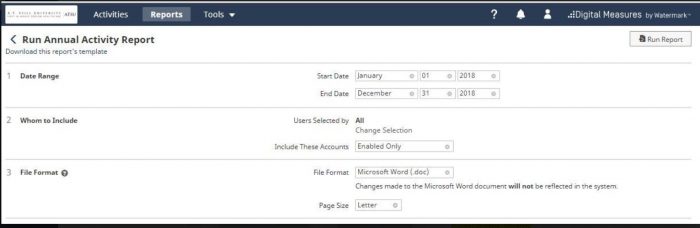
After making your selections, run the report and the report will download. Select the download file to view the report.
To create custom reports select the Create a New Report
You can select:
Blank document – allows you to select activities and text to format
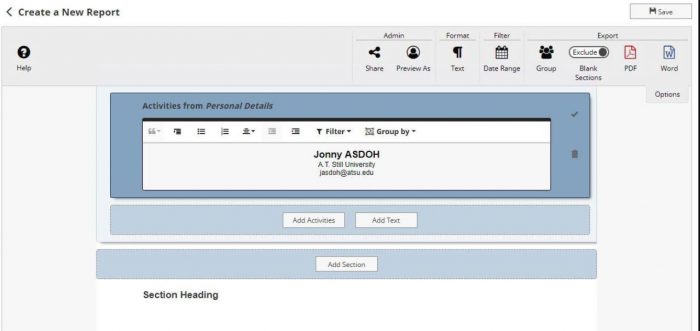
Vita – allows for customization of your Vita, add, change delete Activity sections
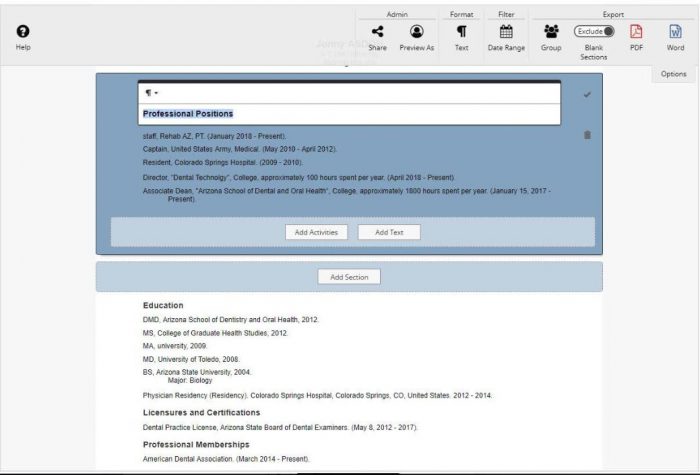
Export Data – Allows for data extracts (.csv or xml) based on the selection parameters:
- Date Range – specify All Dates or within a range of dates
- Whom to include – select faculty by ATSRI membership, College, Department or Individual faculty member(s)
- Data to include – select the specific data you want in your report Journal Article, Scheduled Teaching, Grants…
- Grouping method – Group output by ATSRI membership, College, Department or Individual faculty member(s)
- Keyword Search parameter – enter some keywords to further refine your data extracted
- File Format – select the output format of Microsoft word, PDF or Web Page (.HTML)