- Login to the ATSU portal (my.atsu.edu)
- Click My Apps > My Account
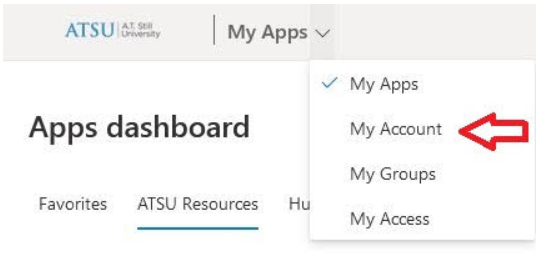
- On the My Account page click Password
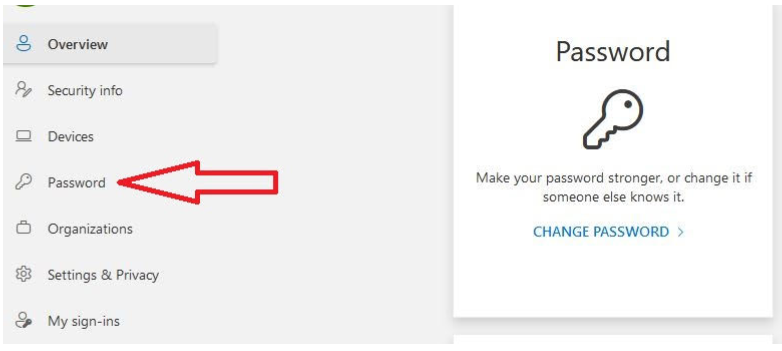
- Enter your new password twice
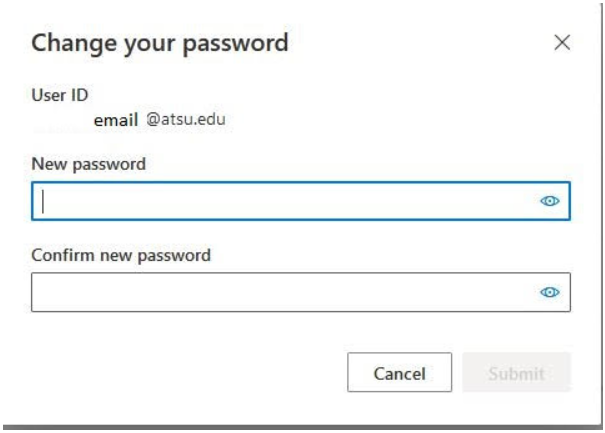
- Click Submit
ATSU-ITS recommends the use of passphrases
What is a passphrase?
A passphrase is a sentence-like string of words used for authentication that is longer than a traditional password, easy to remember and difficult to crack. Typical passwords range from 8-16 characters on average while passphrases can reach up to 100 characters in length.
So why is a passphrase better than a password?
- Passphrases are easier to remember than a random of symbols and letters combined together. It would be easier to remember a phrase from your favorite song or your favorite quotation than to remember a short but complicated password.
- Passwords are relatively easy to guess or crack by both humans and robots. Online criminals have also leveled up and developed state-of-the-art hacking tools that are designed to crack even the most complicated password.
- Satisfies complex rules easily. The use of punctuation, upper and lower cases in Passphrases also meets the complexity requirements for passwords.
- Major OS and applications support passphrases. All major OS including Windows, Linux and Mac allow pass-phrases of up to 127 characters long. Hence, you can opt for longer passphrases for maximum security.
- Passphrases are next to impossible to crack because most of the highly-efficient password cracking tools breaks down at around 10 characters. Hence, even the most advanced cracking tool won’t be able to guess, brute-force or pre-compute passphrases.
Forgot your password?
If you have forgotten your password, you can reset it by selecting ‘Forgot your Password?’ from my.atsu.edu. However, if you know your password and need to change it, or if you have received password expiration notices, follow the instructions below.
Faculty & Staff + Students
ATSU students, faculty & staff are required to change their ATSU account passphrases annually.
Password Expiration Notification
Notifications for password/passphrase expiration will be sent to your ATSU email account:
- 14 days prior to the expiration
- 7 days prior to expiration, and, after that
- Every day until expiration – at which time you must change your password to access any ATSU services
Sample of the notification message
Hi User Name,
Your last ATSU password reset date was xx/xx/xxxx; thus based on the xxx expiration policy, your ATSU password expires in 7 days. Your password expiration date is xx/xx/xxxx. In order to prevent any loss of access to services, please change your password before the expiration date provided above.
Password Change Instructions
To change your password, log in to the ATSU Portal with your normal account login,
- Proceed to resources
- Account management
- Change password link
- Change your password through the ATSU Portal
- RESTART YOUR COMPUTER
- Enter your new password to connect to the ATSU wireless network
IMPORTANT: Remember to update your passwords on any mobile devices which connect to ATSU wireless (NOTE: This will also include the passwords for your ATSU email apps)
Password communication – ATSU security practices
Official password expiration email notices from ATSU will never contain direct links. You should always navigate to the password reset areas provided by ATSU services. Any password-related instructions which do include such active links should be considered suspicious. Please email reportabuse@atsu.edu if you ever have any questions about the validity of a message.
Windows users, you may also see a callout balloon (see example below) in the bottom right corner of your desktop approximately 2 weeks prior to the actual expiration date.
Callout balloon example
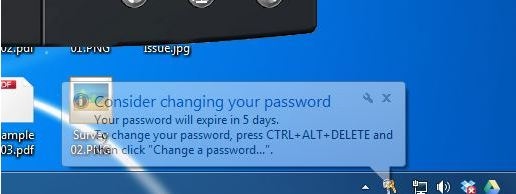
Password Requirements
- Passwords are case-sensitive
- Passwords must be at least fourteen characters in length
- Passwords cannot be something you have used previously
- A passphrase is recommended
When complete, a message will display that your password has been successfully changed. Close this window and continue.
Best practices for passwords
- Develop a difficult-to-guess but easy-to-remember password that incorporates memory devices
- A good solution is to turn a sentence into a password, also called a “passphrase”. For example, the sentence “I like to golf on Friday” might become “iL2g0fr!dA”. It’s certainly a complex password, and it is one that can be remembered.
- Do not share your password with anyone
- Do not use all or part of your name in your password
- Do not use a password for all numbers or a single, repeated letter
- Avoid words contained in a dictionary
- Do not reuse or recycle passwords
- Do not write down your password
