- First, ensure that your Term, Course and Section have been set up in Echo360.
- I Canvas, click on the “Echo360” link in the left-side course menu. If Echo360 does not show up in your course menu, go to the course Settings>Navigation and drag the Echo360 link up to be visible in the course. Then click the Save button at the bottom of the page.
- Use the drop-down list(s) to select the Echo360 Term, course and section you want to connect into your Canvas Course.
- Select Link to the Section Home to link students directly to the list of recordings for this particular Echo360 section.
- Click the light blue LINK CONTENT button to complete the configuration.
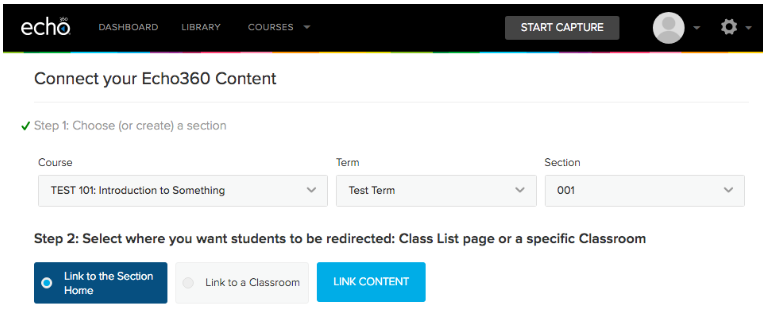
For more information, check out the Echo360 help page
