Creating Turnitin Assignments in Canvas

Turnitin provides instructors with the tools to engage students in the writing process, provide personalized feedback, and assess student progress over time. Turnitin is used by more than 30 million students at 15,000 institutions in 140 countries.
Here are some online resources for instructors:
- Canvas Plagiarism Framework Teacher (this is the latest method of integration with Canvas)
- LTI Instructor (this is the older “external tool” integration for creating a Canvas LTI assignment)
- External tool vs. Plagiarism Framework (explaining differences between the two integrations)
- Creating new QuickMark sets
- Creating a standard rubric scorecard
- Assigning criteria to bubble comments
Here is additional information about similarity reports:
- Interpreting the Similarity Report
- (Video) The Similarity Report Part 1 – The Similarity Score
- The Plagiarism Spectrum
Turnitin Training recording from June 2020
If you have time, here is a great video from our Tii Trainer, Tracey DeLillo demonstrating both the Canvas Plagiarism Framework and creating a Canvas LTI assignment: